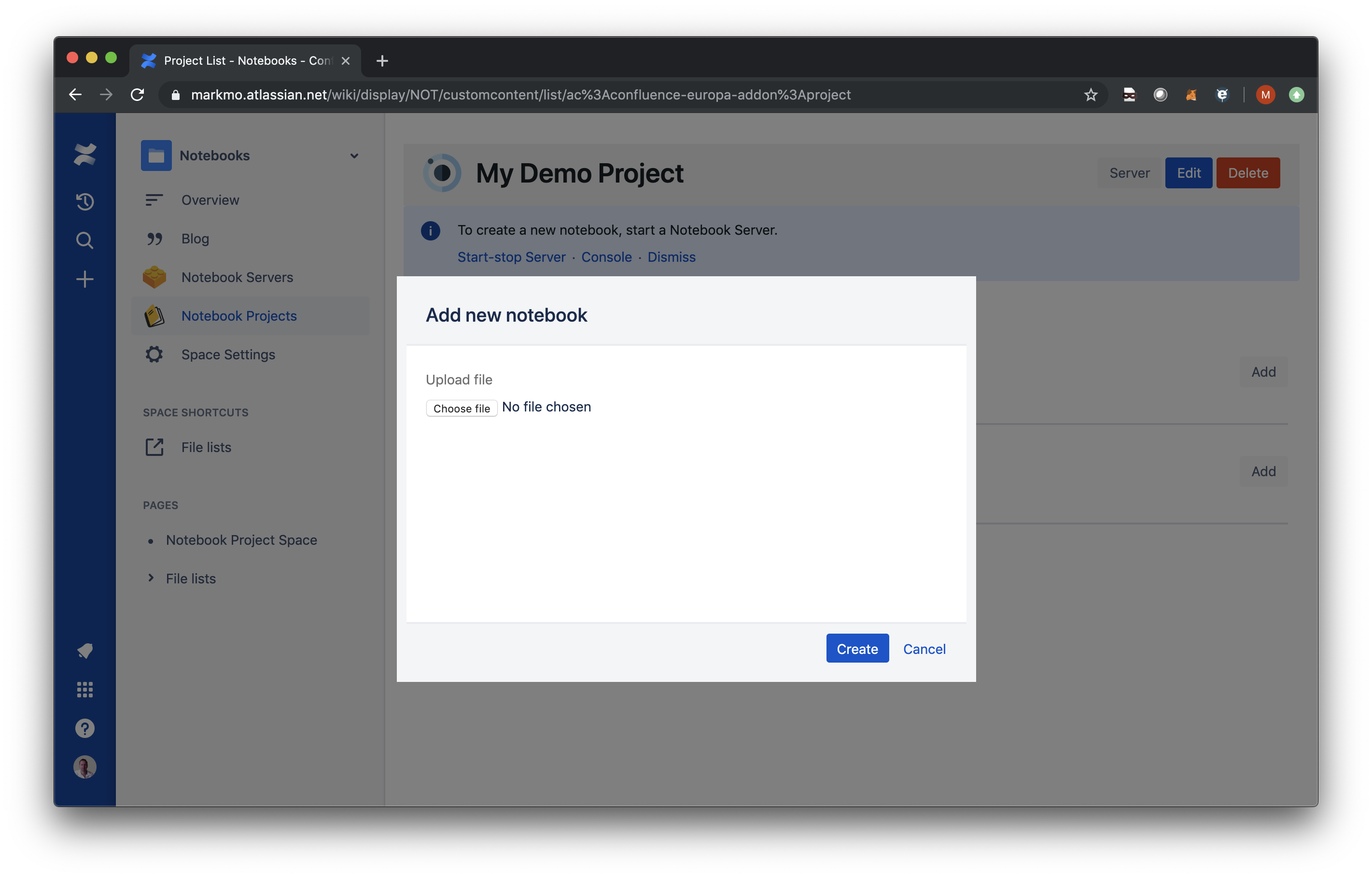Jupyter Notebooks can be imported into Europa Notebooks.
The first version of Europa Notebooks supports the Python 3 kernel only. Support for other languages and kernels is a priority and on the roadmap.
The kernel name in the metadata of your Jupyter Notebook may differ from “Python 3”, in which case it will be updated to “Python 3” on import. If you’re expecting to export a notebook from Europa back to your original Jupyter environment, you will need to add a kernel to your original environment using the name “Python 3”.
To import a Jupyter Notebook you can either simply drag it onto the Project Detail page, or click the ‘Add’ button (at the top of the ‘Notebooks’ section). We’ll use the ‘Add’ button in the instructions below.
Click ‘Add', which opens the ‘Add new notebook’ dialog. Click ‘Choose file’ and select a valid notebook file from the local filesystem.
Click ‘Create’ to close the dialog and add the new file to the list of notebooks.